Flash does not have handles for reshaping lines. Instead, you drag on any point on a line using the arrow tool. The pointer changes to indicate what reshaping it can perform on the line or fill.
To reshape a line or shape outline using the arrow tool:
| 1 | Select the arrow tool. |
| 2 | Do the following: |
| Drag from any point on the segment to reshape it. | |
| Control-drag (Windows) or Option-drag (Macintosh) a line to create a new corner point. | |
Flash adjusts the curve of the line segment to accommodate the new position of the moved point. If the moved point is an end point, you can lengthen or shorten the line. If the moved point is a corner, the line segments forming the corner remain straight as they become longer or shorter.
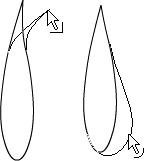
When a corner appears next to the pointer, you can change an endpoint. When a curve appears next to the pointer, you are adjusting a curve.
Some brush stroke areas are easier to reshape if you view them as outlines. See Working with complex drawings.
If you are having trouble reshaping a complex line, you can smooth it to remove some of its details, making reshaping easier. Increasing the magnification can also make reshaping easier and more accurate; see Optimizing curves or Viewing the Stage.